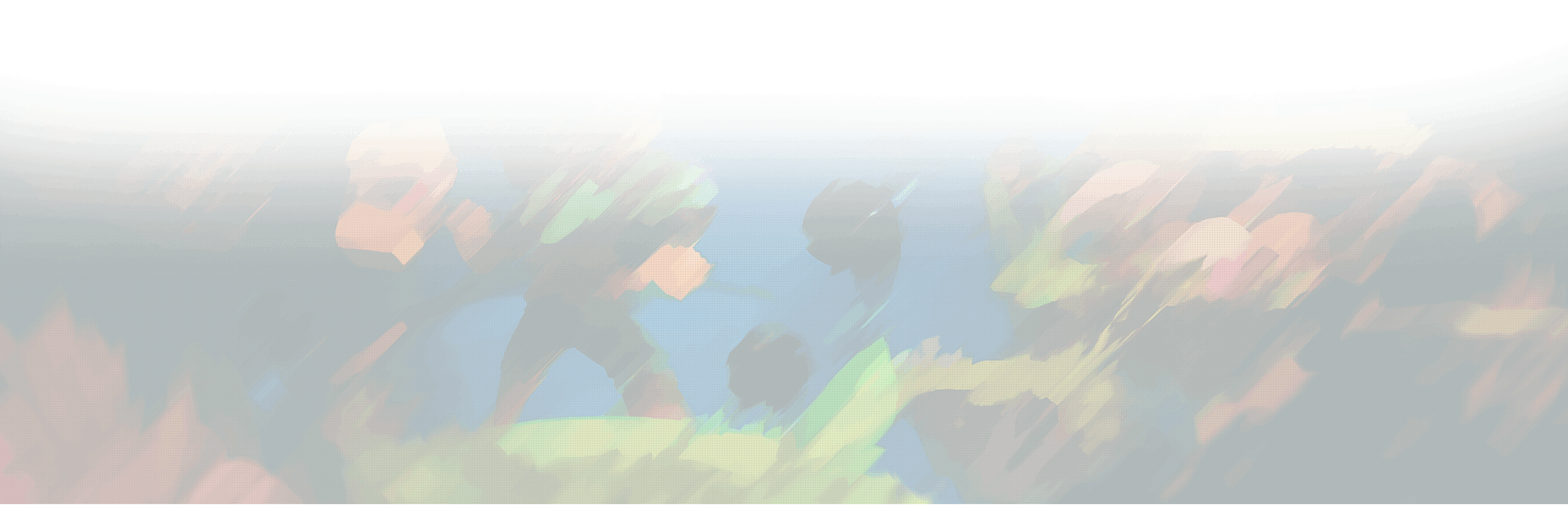World of Warcraft offers players a reasonably substantial immersive audio experience. Blizzard spends a lot of time and money on audio, on all of their games, and it really shows. Whether it’s the clash of swords, ambience noises in Brill, or the bustling sounds of Stormwind, WoW’s audio is definitely up there with some of the best.
What are WoW audio channels?
WoW’s audio channels control the volume and source of each sound in the game, allowing players to customize their audio settings to their preferences. There is also an option for the number of channels to run simultaneously, with the max being 64. What this means is that 64 different sounds can be played at the same time. While 64 is the official limit, it is possible to double this number to 128 by editing the config.wtf file, and changed the “SET Sound_NumChannels” line.
World of Warcraft has four primary audio channels: Master, Sound Effects, Music, and Ambience. The Master channel controls the overall volume of the game, while the Sound Effects channel controls the volume of all in-game sound effects. The Music channel controls the volume of the game’s soundtrack, and the Ambience channel controls the volume of the game’s environmental sounds.
Players can change the settings for each audio channel in the Sound Options menu. Here, players can adjust the volume of each channel individually, as well as mute specific channels entirely. Players can also change the audio output device, such as their computer speakers or headphones.
Changing the audio channel options can be useful for a variety of reasons. For example, players might prefer to turn down the volume of sound effects to hear character voiceovers or music better. Alternatively, players might want to increase the game’s ambient sound volume to create a more immersive gaming experience.
To change the audio channel options, players should first navigate to the Sound Options menu, which can be accessed from the main menu or in-game settings. Here, players can adjust the volume and other settings for each audio channel. Once the desired settings have been selected, players should click “Apply” or “OK” to save the changes.
Can sound channels impact performance in WoW?
If you’re struggling with low FPS in WoW, lowering the audio channels may provide a slight FPS boost. Some users have reported disabling the number of sound channels had a noticeable effect on their PC’s performance, if their PC was under recommended specs. While not ideal, having bad or no sound is definitely better than playing with 20 FPS.
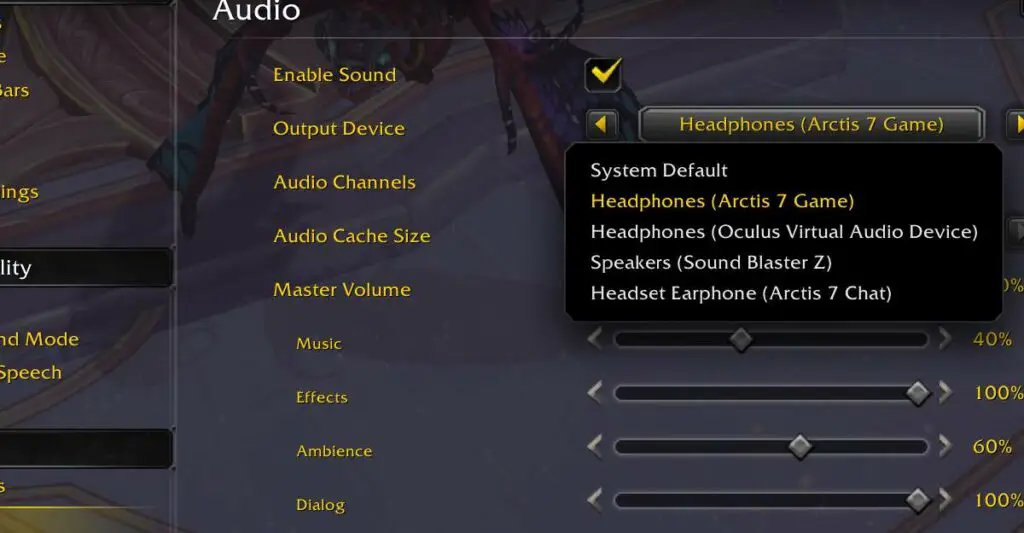
What to do if your sound isn’t working in WoW
Firstly, ensure that the sound is not muted in the game. You can check this by pressing the Esc key, selecting System, and then clicking on Sound. Ensure that the master volume and all other volume sliders are set to an audible level. If the sound is still not working, follow these steps:
- Check your speaker output: Ensure that your speakers or headphones are properly connected and turned on. If you’re using headphones, try switching to a different pair to see if the problem persists.
- Run the audio troubleshooter: Windows has a built-in audio troubleshooter that can automatically detect and fix common audio issues. To access it, search for “audio troubleshooter” in the Windows search bar and follow the on-screen prompts.
- Check sound settings: Ensure that the correct audio output device is selected in the game settings. To do this, go to System > Sound in the game and check the output device.
- Restart or change your audio device: If the sound still isn’t working, try restarting your audio device or changing to a different one. You can do this by going to the Windows sound settings and selecting a different device.
- Fix your audio drivers: Outdated or corrupt audio drivers can cause issues with sound in games. Check the manufacturer’s website for the latest driver updates and install them as needed.
If none of these steps resolve the issue, you may need to seek further technical support or consult the WoW community forums.
Summing up
In conclusion, WoW audio channels offer players a way to customize their in-game audio experience. By adjusting the volume and potentially the source of each sound, players can create a more personalized and immersive gaming experience. Whether you prefer to hear more of the game’s music or sound effects, or want to mute specific channels entirely, the audio channel settings give you the flexibility to set your preferences. So, feel free to experiment and get the best audio experience in World of Warcraft.